Tutorial Mode
- Select [Tutorial Mode] to build study sessions that will allow reviewing each question explanation going along the session. You will be brought to the following screen.
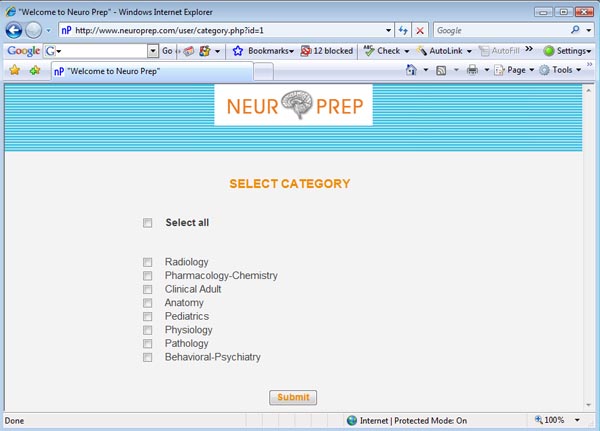
- Choose the category of questions you want to answer. Select [Select All] to choose all categories at once.
- This takes you the screen below.
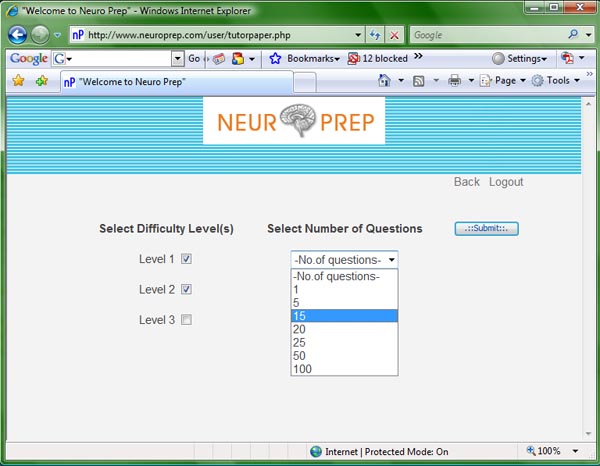
- Select the [Difficulty Level] and [Number of Questions] according to your choice and hit [submit] to create your customized test.

- You can try to answer each question as you go along. In addition, by selecting [Review] at any time you may view the explanation for the displayed question.
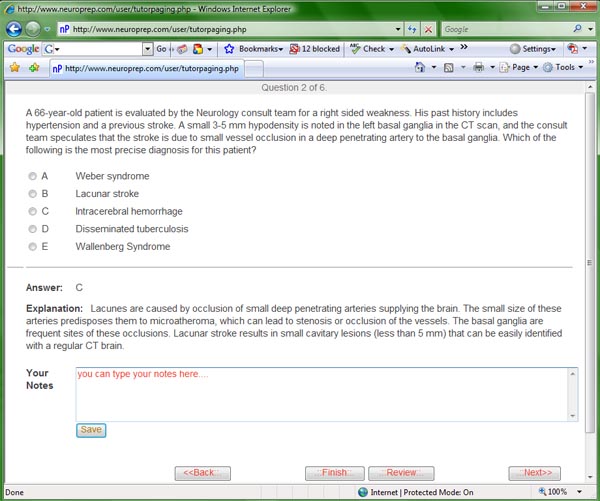
- In this screen you can type your personal notes which you can come back and review in later sessions.
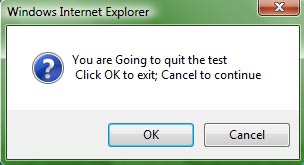
|