Test Mode
- Select [Test mode] to build exams and study sessions. You should see the screen below
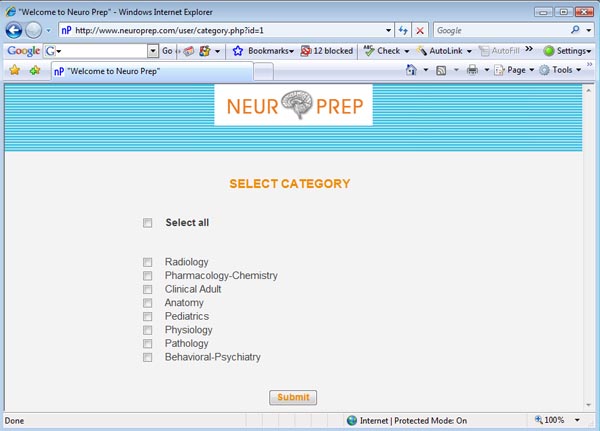
- Choose the category of questions you want to answer. Select [Select All] to choose all categories at once.
- This takes you the screen below
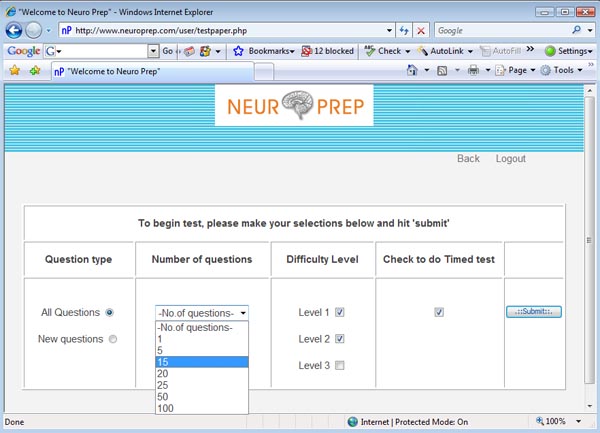
- Choose [All questions] to incorporate in your test all available questions in the database, including questions you have already tested yourself on.
- Choose [New questions] to include only questions you have not used in previous sessions.
- Select the [Category] of questions you wish to include in your test. You can select from 1 to all categories.
- Select the [Difficulty level]. You can choose between 3 different levels: level 1 is the easiest, level 2 is intermediate and level 3 is the most challenging. You can select from 1 to all difficulty levels to include in the same test.
- You can select the [Number of questions] up to 100 (1, 5, 15, 20, 25, 50, 100) in a block.
- If you checked the [Timed test] option, for each test you generate, a time of 50 seconds per question will be allotted. When the scheduled time for the session is over, you can exit the session and review your answers, or you may continue and complete your test using unlimited time. If you do not wish to test yourself on a timed session, do not click on [Timed test] and may use unlimited time to complete your session.
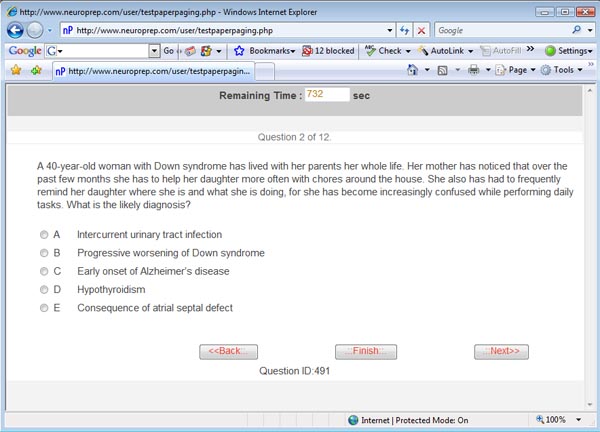
- Click [Next] to proceed to the next question and [Back] to go back to previous questions. During each session, you can click on [Finish] at any time to view the number and percentage of questions you have answered correctly.
Test Scores
- At the end of each session, the percentage of correct answers of previous test takers will be displayed.
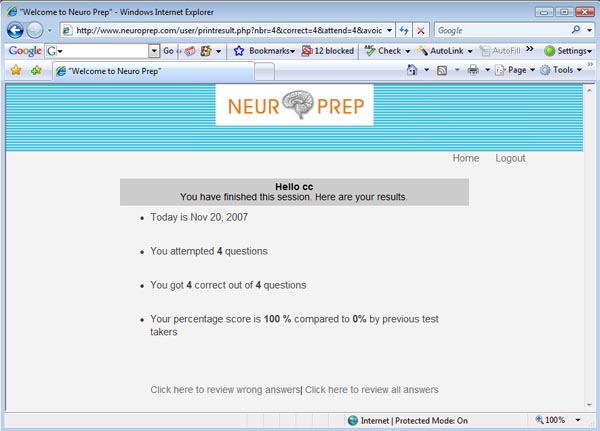
This gives the number of questions you attempted and the number you got correct. It also compares your percentage scores to the scores of previous test-takers.
Review Answers
- Select [Review wrong answers] to review all the questions you have answered incorrectly. Select [Review all answers] to review the answers you marked incorrectly as well as correctly.
- While you read the explanation you may type notes in the [Your notes] text box. Your notes will remain linked to the questions and will be available to you for future review.
|